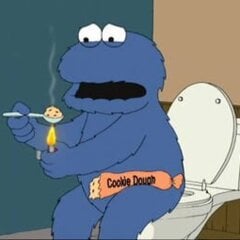-
Posts
70 -
Joined
-
Last visited
Content Type
Profiles
Forums
Store
Downloads
Articles
Everything posted by omni
-
We no longer have a vouches channel on our Discord server due to the risk from Discord Community Guidelines. You can view our old Discord vouches below.
-
How to check if Secure Boot is disabled? Some hacks only function properly when Secure Boot has been disabled. A quick and easy way to check if this is already the case is the following: 1. Open the Start Menu by pressing the Windows-key or clicking on the Windows icon of the bottom left of the screen 2. When the Start Menu opens, start typing "cmd" and wait till you see the following: 3. Now right-click on the "Command Prompt" App and click on "Run as administrator": 4. In the new Command window, type the following: bcdedit -set TESTSIGNING OFF and then press "Enter" 5. If you see the message "The operation completed successfully" this means the Secure Boot is disabled. 6. If you do not see this, this means the secure boot is enabled. You will need to go into the BIOS of your PC to disable this function. You will have to do a google search based on your motherboard model in order to find the proper guide for disabling secure boot since we do not have the owners manual for every computer in creation on this website.
-
Downloading Drivers If you experience problems with our loaders startup, Make sure you have these programs and drivers installed in your system. Make sure to Download all C++ three packages for x86, x64, ARM64. Otherwise, Your cheats will not work. 2015-2019 C++ [make sure install all x86, x64 and xArm64] Microsoft .NET Framework DirectX (or the repair tool) Disable Windows Defender and Exploit Protection We have a video tutorial on how to disable windows defender and exploit protection (it is often overlooked) Uninstall Antiviruses These are hacks. They are designed to go around and bypass every possible anti-cheat system like EAC, BE, ect without there permission so uninstalling (not just turning off) antivirus is important. AVAST Bitdefender AVG Malware Bytes Norton McAfee Avira Other Conflictive Programs There are some programs that might become an issue while using cheats due to their structure (virtual machines) or basically those designed to be used against cheating tools or aggressive programs working in place of antivirus giving false positives. So, make sure you Uninstall all the below-mentioned programs from your computer. Don't just disable them, Uninstall them Completely Faceit ESEA Riot Vanguard Oracle Virtual Box Disable Hyper-V EXTRA TIPS Always run your cheats as an administrator! If the Cheat asks you to enable an Overlay or Run an extra program as administrators, like Discord or Overwolf. It means that the cheat will use that designated overlay to make the writing ingame. Always check the COMPATIBILITY. This is very important. Not every Windows 10 version is the same and not all the cheats run in every single version. Before any purchase or before opening a ticket make sure if your window version is supported! We suggest not to use main accounts while cheating. This is self-explanatory. You take the risks while cheating, meaning that we are not responsible for your actions nor will we return any coin back because you have accepted the use of cheats beforehand. Always check for the cheat updates on the site or by using our Discord channel. Read the Cheats Manuals before using cheats these are written friendly for you.
-
We strive to maintain a high standard of safety for our s. When it is marked as "Operational" in the status page we have certified through testing that it is . Regardless, manual do occur and there isn't anything much we can do about this. If you do not wish to get , we suggest you refrain from using the features excessively to avoid reports and thus manual reviews.
-
We generally support both Intel and AMD. The exact CPU requirements for each product are stated in the product description.
-
We generally only support Windows 10 Home. The exact OS requirements for each application will differ- these are listed on the description for each product.
-
At the moment, we only support PC and various mobile games. For PC, this means Windows specifically and does not include Macintosh Computers. We do not support consoles such as PlayStation or XBOX either.
-
Download antimicro from https://sourceforge.net/projects/antimicro.mirror/ Follow the instructions below:
-
You are not passing 3D-secure authentication. We require all payments to be secured with this protocol as part of our fraud prevention measures to keep credit card holders safe. If you are unable to pass it for any reason, we encourage you to checkout with our alternative payment methods, including Bitcoin or inquiring with one of our PayPal/Cash App exchangers
-
You have the promised amount of time from the moment you login to the . This means that you only start to lose time on your key once you use it. You DO NOT lose time if you purchase but do not login to the with your key.
-
Bitcoin invoices require 1 confirmation on the blockchain before they are marked as paid. Usually this takes around 10 minutes but this can vary depending on the mempool size (blockchain congestion). For faster confirmations, we recommend you set a higher miner fee.
-
Search "winver" in taskbar Run winver command You windows version number will be : Done ! This Example Image Is Running Windows 10 1909 Home
-
Download the ISO file you need here: https://tb.rg-adguard.net/public.php Format a USB drive (minimum 8GB) to FAT32: https://www.windowscentral.com/how-format-usb-flash-drive-windows-10 Download Rufus (it is free): https://rufus.ie/ Insert your USB drive Run the Rufus application Choose your USB drive from the "Device" menu Choose Disk or ISO image from the "Boot selection" menu SELECT the ISO file you downloaded from #1 Click START Boot your PC to BIOS (this process differs for every PC- Google is your best friend) Choose the USB drive as the highest priority in your boot order Save changes and exit Install Windows according to the instructions. If prompted, choose "Custom: Install Windows only (advanced)" and "Home" (instead of Professional, Education, Enterprise, etc.)
-
After successful payment, you will automatically receive your license key and downloads/instructions. You will be provided a link to both post-checkout. In addition, the same access instructions will be sent to your email.
-
Welcome to Pages! Pages extends your site with custom content management designed especially for communities. Create brand new sections of your community using features like blocks, databases and articles, pulling in data from other areas of your community. Create custom pages in your community using our drag'n'drop, WYSIWYG editor. Build blocks that pull in all kinds of data from throughout your community to create dynamic pages, or use one of the ready-made widgets we include with the Invision Community. View our Pages documentation